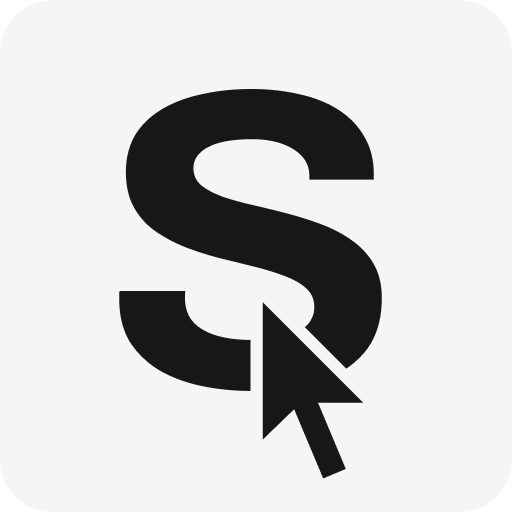Fresh New Inbox Setup
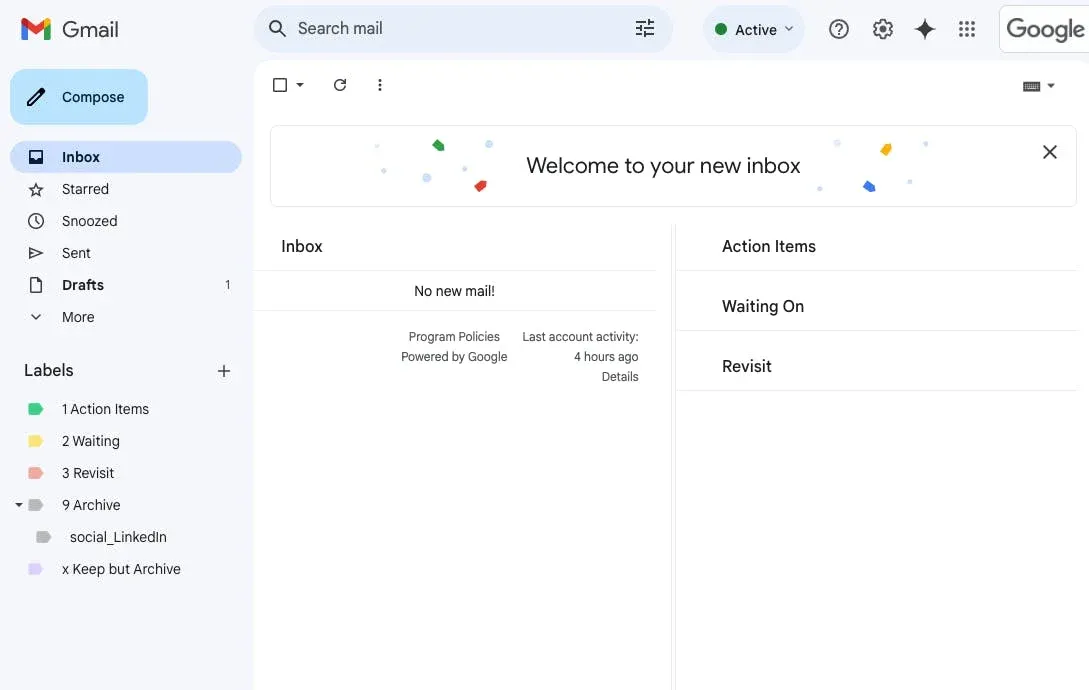
I finally created a Google Workspace business account for my personal domain instead of doing the MX forwarding and custom domain send-from-inbox Gmail account setup that my email has relied on over the past few years.
It's nice to finally be able to OAuth into services for my "personal, but professional" accounts.
With that, comes a new Gmail inbox. So I figured I would go ahead and document how I set up my Gmail inbox to make it a poor man's Superhuman. It's mostly Jeff Su's "Inbox Zero" method, but I can't find his video on YouTube anymore so... it's me, dollar store Jeff Su.
The setup uses Gmail Hotkeys, Labels, and Multiple Inboxes.
Hotkeys
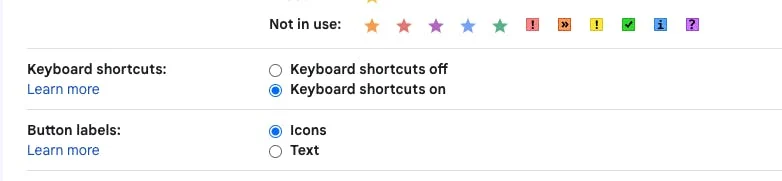
Every time I use an inbox (like my "personal personal" email) where I haven't bothered to turn this on, I feel like I've traveled back to a pre-smartphone era.
The ability to hit e to archive an email is one of the most underrated things about Gmail.
The only other hotkey I really use is l, which pops open the Label
You can check out other hotkeys to use here: https://support.google.com/mail/answer/6594?hl=en#zippy=%2Cactions
Filters
A previous manager taught me this after seeing the 5 digit inbox I was working with. Thank you Adam, you also changed my life. My inbox count is now only 3 digits (and sometimes 2!!!).
For emails that you often get, but probably don't want to/can't unsubscribe from, for whatever reason, you can create a filter by clicking the three dots.
In this case, I'm going to create an auto-archive filter for LinkedIn since they send... way too many emails.
Step 1. Select an email you would want to filter out. Three Dots > Filter Messages like this
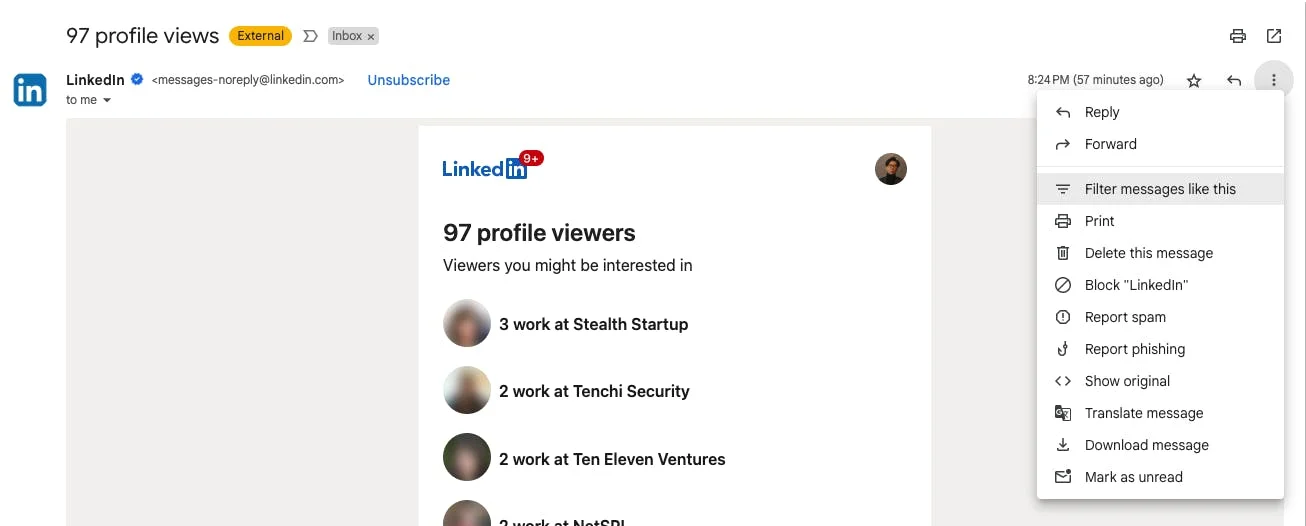
Step 2. Click "Create filter". It's rare, but sometimes the additional fields are useful to help some emails get through to your inbox from the same sender.
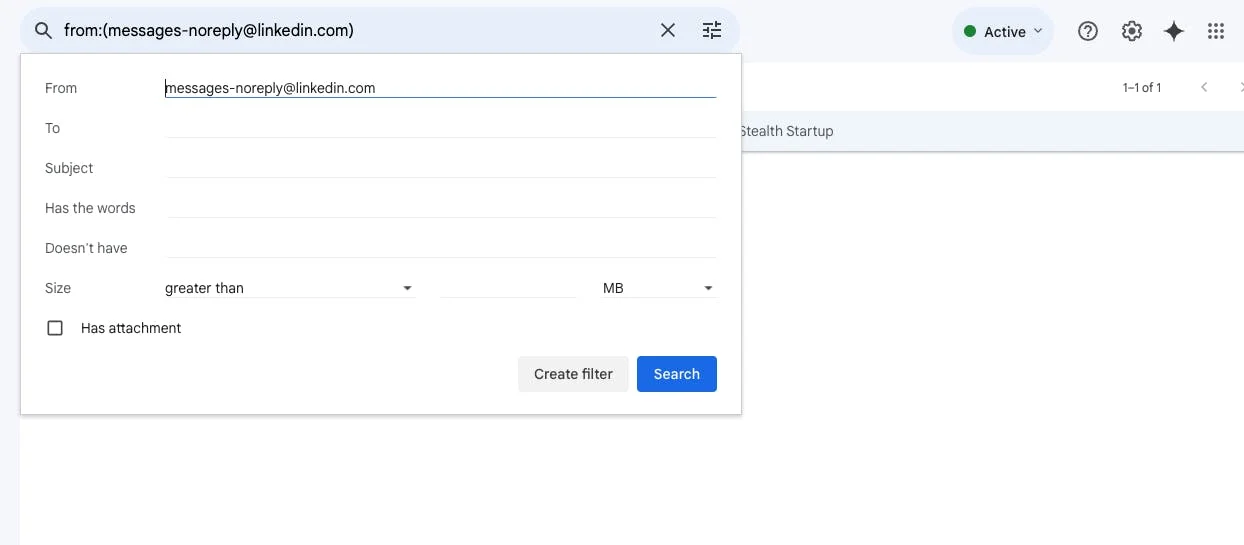
Step 3. Select what you want this filter to do. I almost always am doing this to select the first and last checkbox. The rest are just nice organizational things.
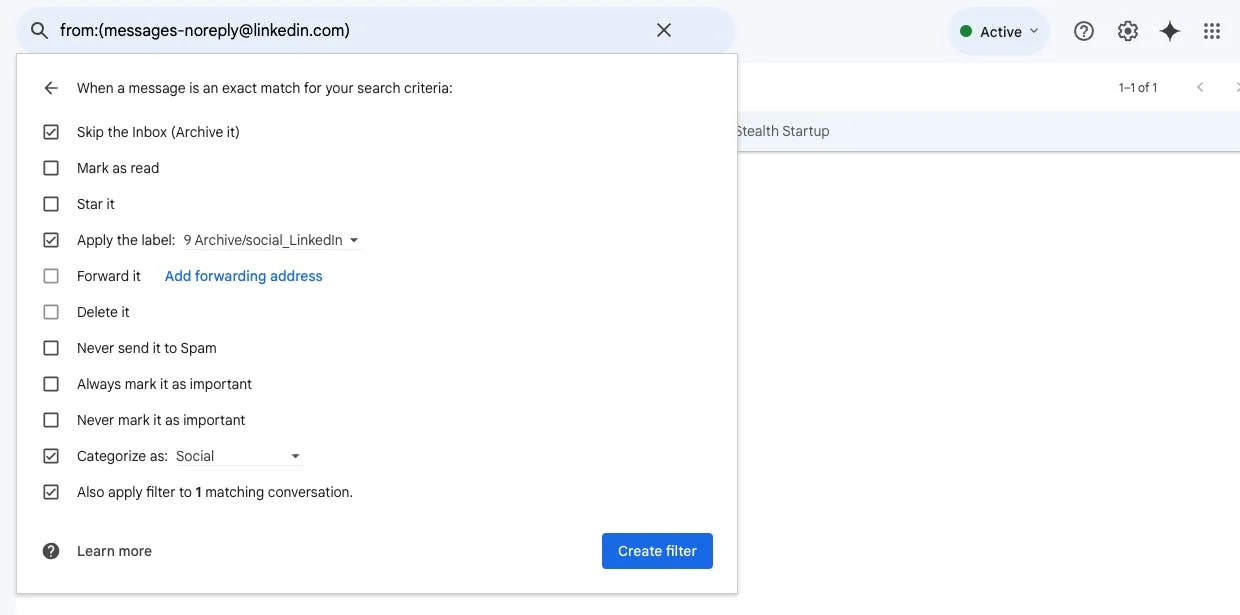
Labels & Multiple Inboxes
Labels
This begins to shift a bit depending on how I like to use a specific Gmail account, this is what a finished setup of a new inbox looks like. I create 5 main labels:
- 1 Action Items: Usually these are emails from people I am actually emailing or emails regarding things I need to do/send
- 2 Waiting: These are emails I am still waiting for a reply back on
- 3 Revisit: Things that I may want to take a look at later. More of a bookmarks folder I rarely actually revisit
- 9 Archive: Giant subfolder of things that will generally skip my inbox, but I may want to look at later on.
- x Keep but Archive: Usually important financial/account statements that I manually drop in there.
The numbering and "x" are super important, you'll see why in the last section!
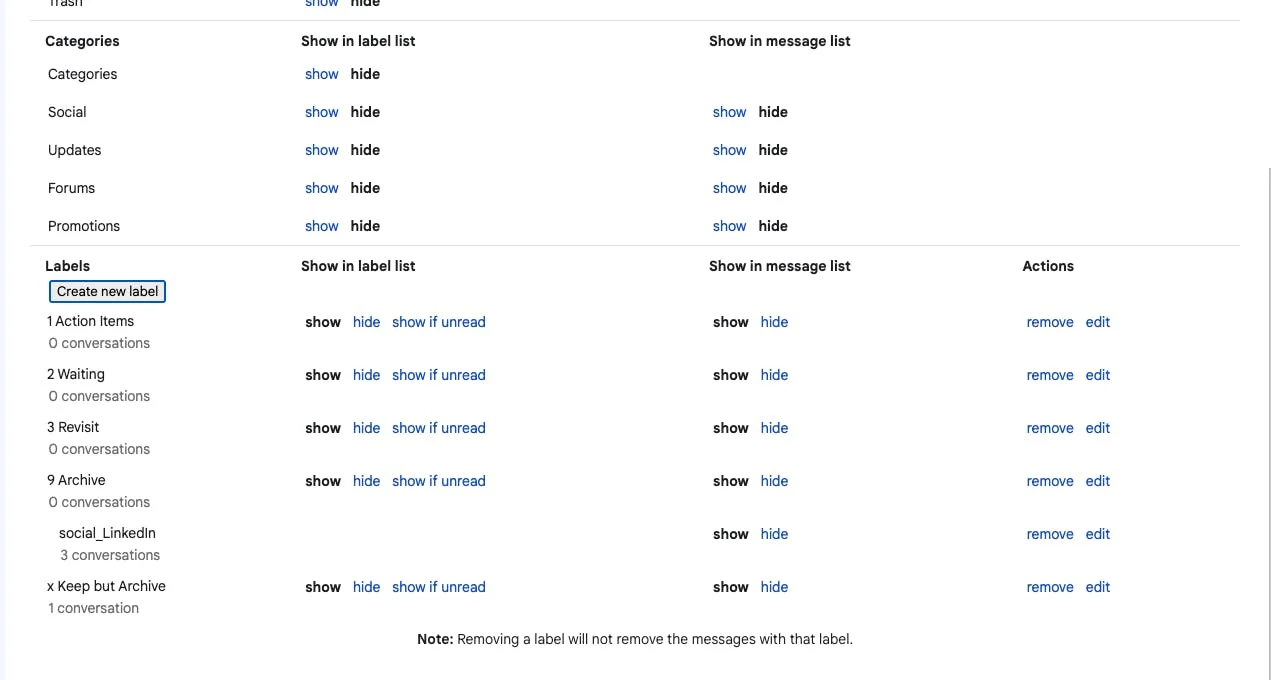
As I use my inbox, I'll create some other labels for things like Newsletters, Mailing List Updates, etc. Also, I tend to hide the Social/Updates/Promotions categories.
Multiple Inboxes
Then I select Multiple Inboxes and "Right of the Inbox" for their position. That means the left section of my email will show my Inbox while the right side stack Action Items, Waiting, Revisit.
You can follow the search queries I use here or check out the search query documentation here: https://support.google.com/mail/answer/7190?sjid=18369268253028190935-NA
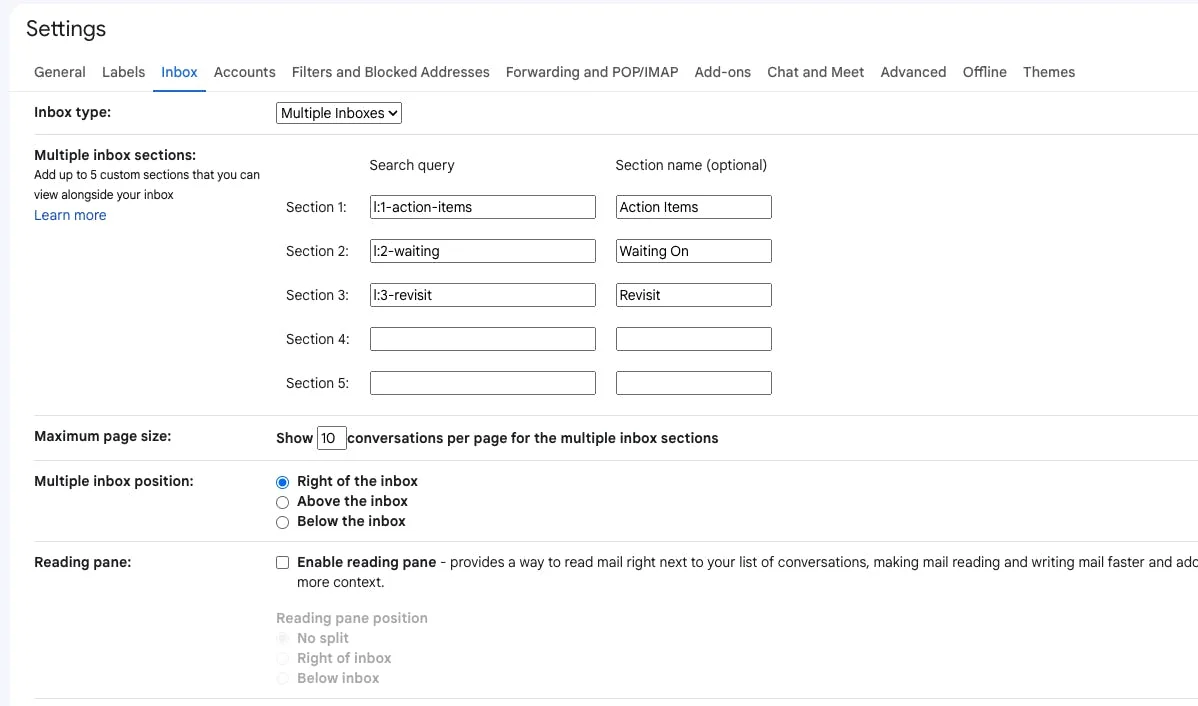
End Result
This is what it looks like in the end. Gorgeous inbox zero waiting to be disturbed by auto-mailers, transactional emails, cold outreach spam, and some actual humans.
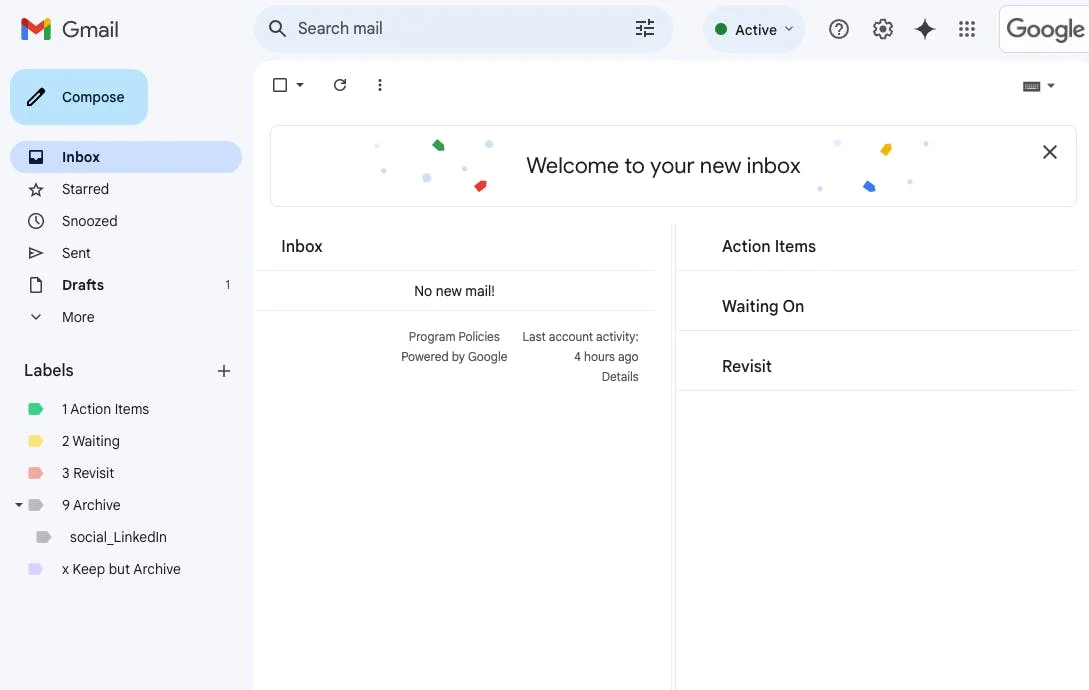
Actual Usage
If the "goal" is Inbox Zero, the approach is to archive everything so that your Inbox stays clean. I've never really found a good reason to regularly delete emails since storage is basically free, and search is pretty good for all things considered.
So since the goal is to read, sort, and archive as fast as possible, numbering labels and turning on keyboard shortcut support is where it all starts working together.
Say I click into an email and it's relatively important and something I need to do later. I can very quickly assign something to "Action Items" with l + 1 + Enter
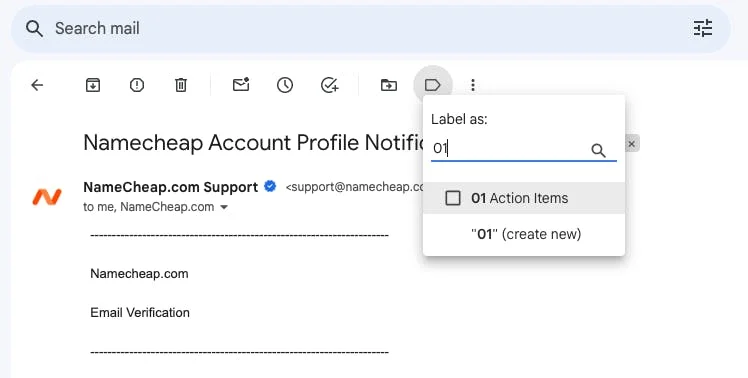
Then after I label it, I hit e to archive it. Easy peasy.
Notes
Note 1: Most of my emails don't get labeled. They just get archived away.
Note 2: While this system is Jeff Su's Inbox Zero method, my inbox is most definitely not at zero. But this system has definitely helped me reduce at least 60% of inbox load.
Note 3: Yes, I've tried Hey.com. I hear others like it. I like Once/37 Signals' other products a lot so there is a non-zero chance I try out Hey.com again. But I have thoughts:
- Last time I tried it, they tried to reinvent Inbox as “Imbox” and I couldn’t stop wanting to claw my eyes out every time I saw my inbox labeled with that spelling error. I don’t think there was an option to change it back to Inbox. This is legitimately one of my largest deal breakers.
- I understand paying for business/custom domain email accounts, but I believe personal email should be free and treated like a basic human right. I wish they at least had a non-blog option at $49/year. The current pricing means that it is more expensive than Google Workspace Starter ($79/year).
- I think email is essentially coupled with calendars and some amount of cloud storage. I wonder how painful calendar syncing is between Hey.com's and other Google calendars (Outlook <> Google Cal is awful).
- I use various Gmail plugins like Hubspot's. I wonder what the plugin/integration market there looks like; I imagine it's barren.
Note 4: There are some really cool solutions like https://leavemealone.com/ (no affiliate code) that I've tried before. Kinda cool, but it ended up just making me nervous about which emails were and weren't coming through. Still currently a paying user and experimenting, albeit slowly.
Anyway... from one email hoarder to another, hope this helps!